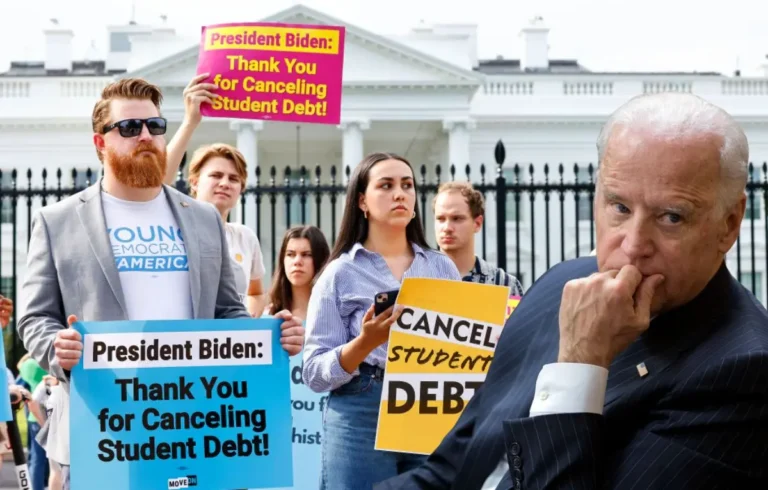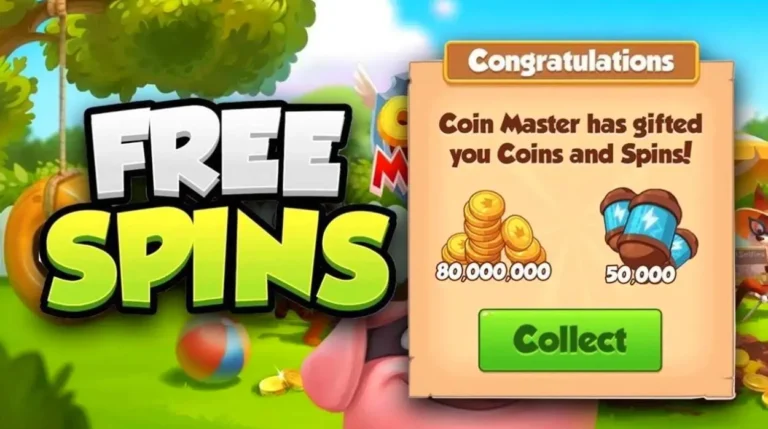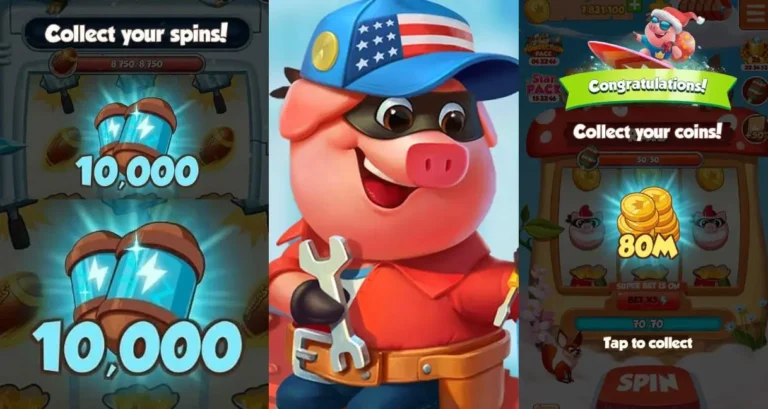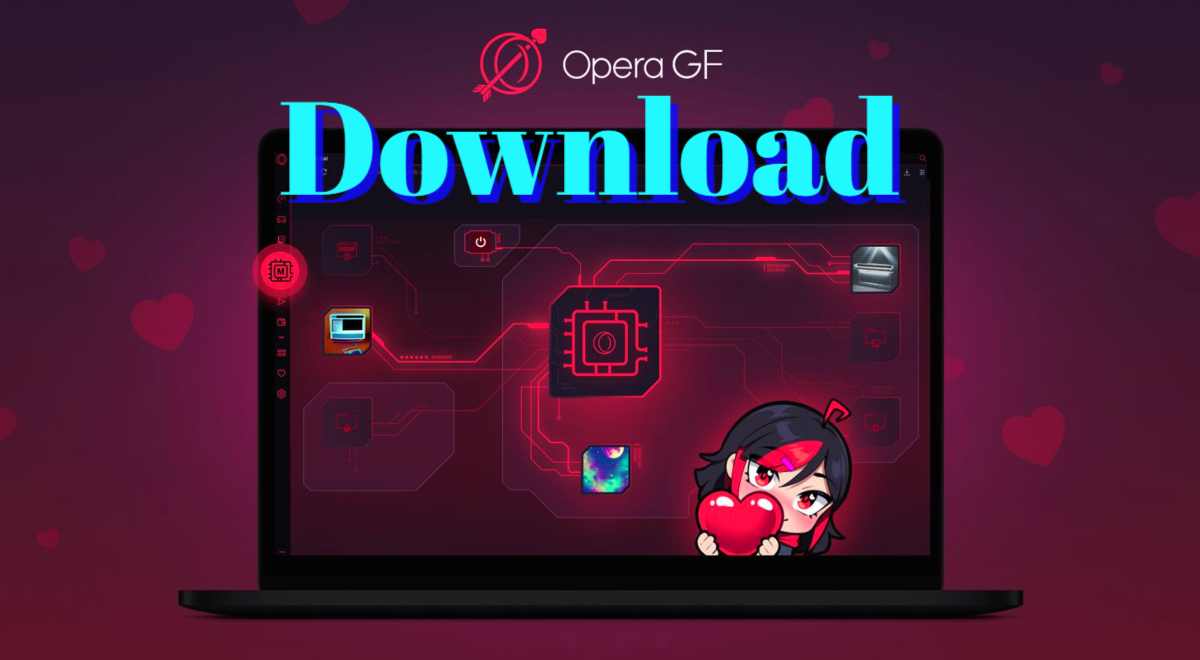
Opera GX is a specialized web browser designed primarily for gamers. It is a product of Opera Software, the same company behind the popular Opera web browser. Opera GX is built with features and optimizations that cater to the gaming community’s needs and interests.
Key features of Opera GX include:
- GX Control: This feature allows users to allocate computer resources to the browser, ensuring that it doesn’t consume too much CPU or RAM, which can help maintain smoother gaming performance.
- Built-in Messengers: Opera GX integrates popular messaging platforms like WhatsApp, Facebook Messenger, and Telegram, allowing users to stay connected without switching between browser tabs or applications.
- Customizable Appearance: Users can customize the browser’s appearance, including the color scheme and visual elements, to match their personal preferences or gaming setups.
- GX Corner: The GX Corner is a dashboard that provides quick access to gaming news, deals, and information about upcoming releases.
- Twitch Integration: Opera GX has a built-in Twitch sidebar that lets users watch live streams, follow channels, and receive notifications when their favorite streamers go live.
- Razer Chroma Integration: For users with Razer Chroma devices, Opera GX can sync lighting effects with the browser, creating an immersive gaming experience.
- Ad Blocker and VPN: Opera GX includes an ad blocker to improve the browsing experience, and it also offers a free integrated VPN (Virtual Private Network) for enhanced privacy and security.
- Sound Effects: The browser comes with a set of sound effects that can be customized to play during specific events, such as opening new tabs or clicking buttons.
Opera GX is designed to be visually appealing and to offer performance-focused features that align with the needs of gamers. It’s worth noting that while Opera GX is tailored for gamers, it can be used by anyone who is interested in its unique features and design.
opera gx download
- Visit the Official Website: Go to the official Opera GX website. You can search for “Opera GX” in your preferred search engine or directly enter “https://www.opera.com/gx” in your web browser’s address bar.
- Download Page: On the Opera GX website, you should see a prominent “Download Now” button. Click on it to initiate the download process.
- Choose Your Operating System: Once you click the “Download Now” button, you’ll be directed to a page where you can select your operating system. Opera GX is available for Windows and macOS.
- Start Download: After selecting your operating system, click on the “Download” button for the respective version. The download will begin automatically.
- Install Opera GX: Once the download is complete, locate the downloaded file (usually in your computer’s “Downloads” folder) and double-click on it to start the installation process. Follow the on-screen instructions to install Opera GX on your computer.
- Launch Opera GX: After installation, you can launch Opera GX by either clicking on its desktop icon or searching for it in your computer’s application menu.
Please note that the steps may vary slightly depending on your operating system and any updates that might have been made to the Opera GX website since my last knowledge update in September 2021. Always make sure to download software from the official website to ensure safety and security.